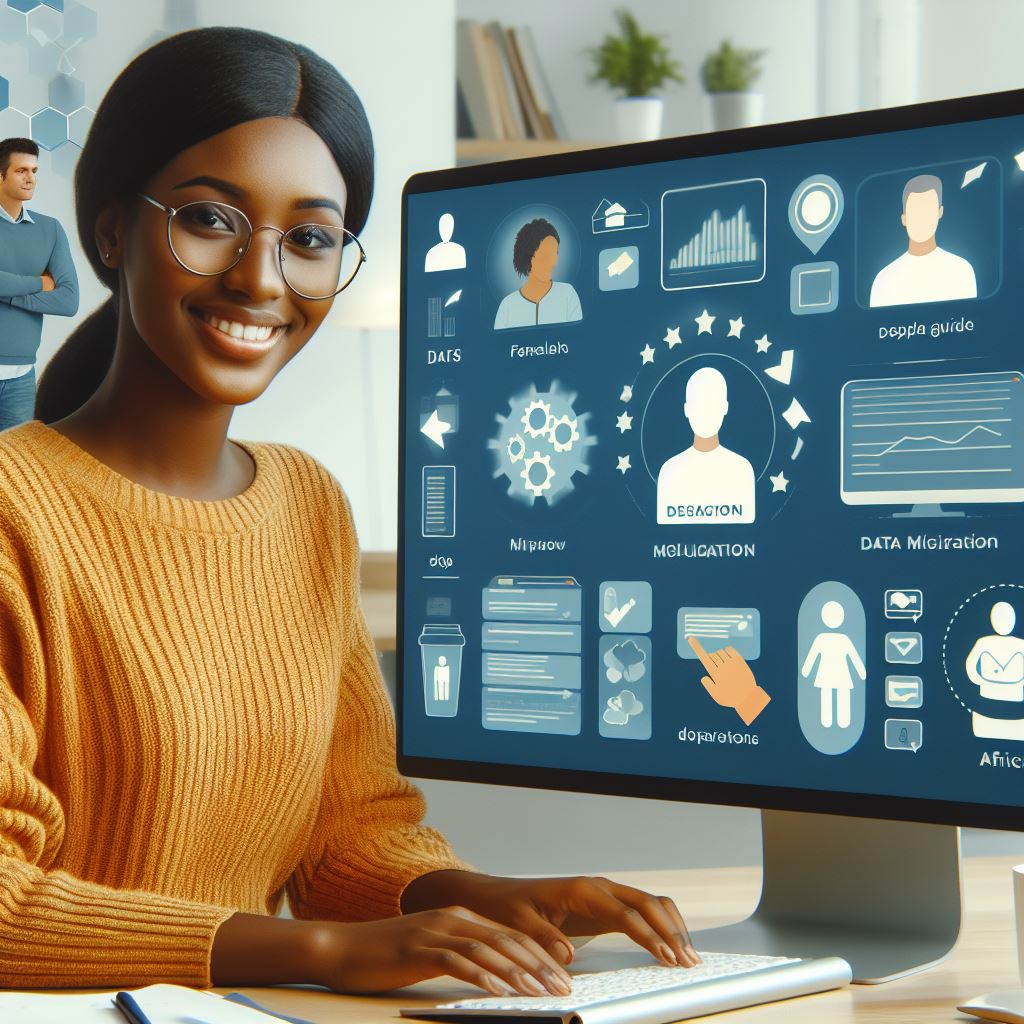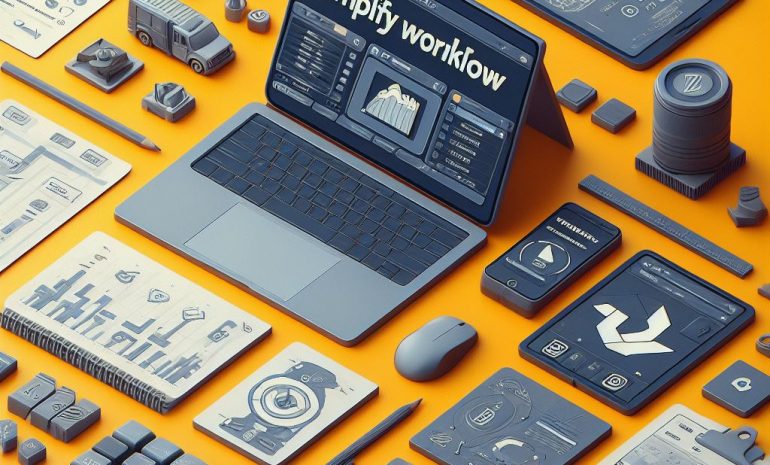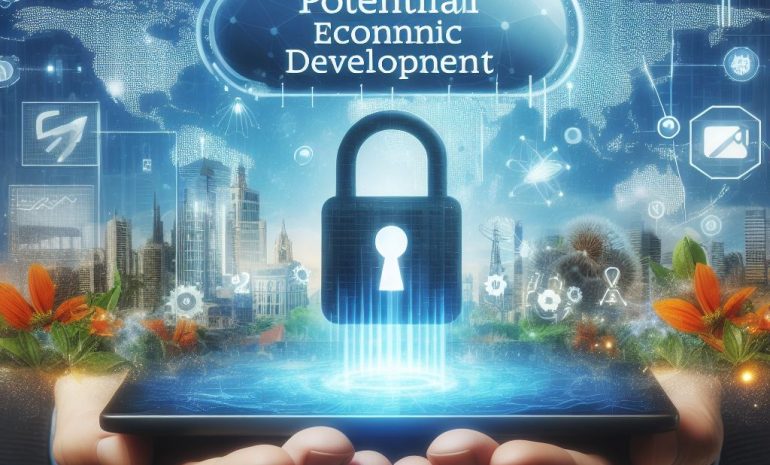Data migration is a crucial process for businesses that need to transfer their data from one system to another. It can be a daunting task, but with the right tools and knowledge, it can be done smoothly and efficiently. One such tool is the Data Migration Assistant (DMA) from Microsoft. In this blog post, we will provide a step-by-step guide on how to use DMA for a successful data migration. From downloading and installing the tool to performing the actual migration, we’ve got you covered. Say goodbye to data migration headaches and hello to a seamless transfer of your valuable information with our comprehensive guide on using DMA.
Contents
Step-By-Step Guide
Now, it’s time to start the actual data migration process. But before we dive into that, let’s take a moment to appreciate the beauty of DMA. This tool not only makes data migration easier and more efficient, but it also allows you to track the progress and troubleshoot any issues that may arise along the way.
Choose the Migration Type: DMA offers two types of migration – online and offline. Online migration is recommended for smaller databases, while offline migration is best for larger databases. Consider the size of your database and choose the appropriate migration type.
Select the Source and Target Databases: DMA allows you to migrate data from a variety of sources, such as SQL Server, Azure SQL Database, and Oracle. Select the source database and target database for the migration.
Run the Assessment: Before starting the actual migration, DMA offers an assessment feature to analyze the compatibility of your databases with the target platform. This helps identify any potential issues and allows you to fix them before the migration process begins.
Run the Migration: Once the assessment is complete and any problems have been resolved, it’s time to run the migration. DMA will transfer the data from the source to the target database, and you can track the progress in real-time.
Monitor and Troubleshoot: During the migration process, DMA provides real-time monitoring and progress updates.
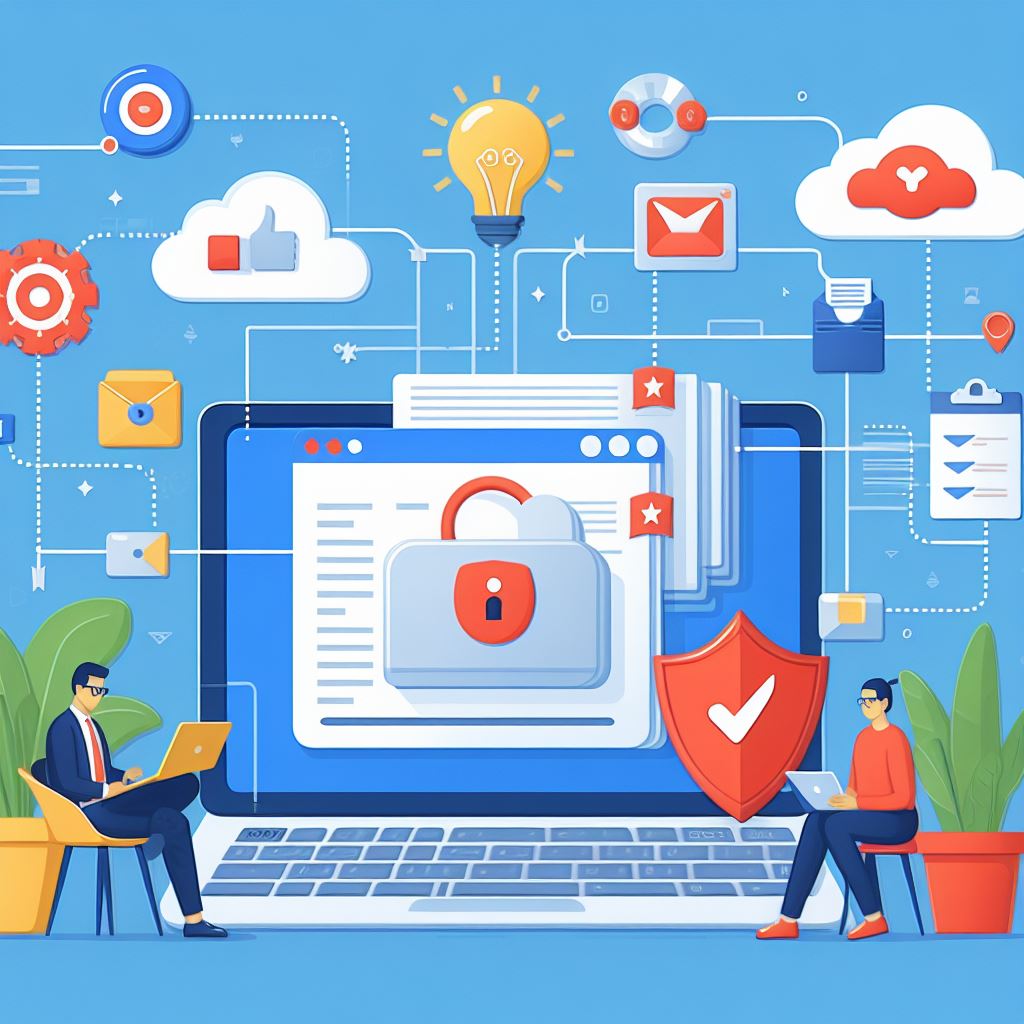
1. Download And Install DMA
Once DMA is installed, you can connect to your source and target databases with ease. Open the tool and click on the “Connect” button. DMA supports various databases such as SQL Server, Azure SQL Database, and Oracle.
You can even connect to your databases through Azure Active Directory. This step is crucial as it allows DMA to analyze and assess the databases for compatibility and potential issues before the actual migration process begins. So, take a deep breath and let DMA do the work for you!”
2. Connect To Source And Target Databases
Ready to make data migration a breeze? Look no further than the Data Migration Assistant (DMA) from Microsoft. With this tool, you can seamlessly transfer your data from one system to another without the hassle and headaches. Download and install DMA, connect to your source and target databases, and let the tool do the heavy lifting.
No need to worry about complicated migration processes; DMA has got you covered. Say goodbye to tedious data transfers and hello to a smooth and efficient migration with our step-by-step guide on using DMA. Your data will thank you for it.
3. Create A New Migration Project
Data migration can be a daunting task, but with the help of Microsoft’s Data Migration Assistant (DMA), it can be a smooth and efficient process. The first step is to download and install DMA on your computer, which is easily accessible on the Microsoft website. From there, you can connect to your source and target databases within the tool.
DMA offers a user-friendly interface and step-by-step guidance, making it easy to map your databases and ensure a successful migration. Say goodbye to data migration headaches and hello to a seamless transfer of your valuable information with the help of DMA.
4. Configure Migration Settings
To begin your data migration journey, the first step is to download and install the Data Migration Assistant (DMA). This free tool from Microsoft is essential for a smooth and successful transfer of your valuable data. Next, connect to both your source and target databases within the DMA interface.
This will allow the tool to analyze and assess your databases, identifying any potential issues or compatibility problems. With DMA, you can rest assured that your data migration process will be efficient and error-free.”
5. Run Data Migration
Once you have successfully installed DMA, it’s time to connect to your source and target databases. This step is crucial as it allows DMA to access the necessary data for the migration process. Think of it as giving DMA a set of keys to your data. Enter the connection details for your source and target databases and let DMA do the hard work of connecting them.”
6. Review And Resolve Migration Issues
Say goodbye to data migration headaches and hello to a seamless transfer of your valuable information with our comprehensive guide on using the Data Migration Assistant (DMA) from Microsoft. From downloading and installing the tool to performing the actual migration, we’ve got you covered. With DMA, you can easily connect to source and target databases, analyze your data for compatibility, and generate reports for any potential issues.
This step-by-step guide will walk you through the entire process, making data migration a breeze for your business. Don’t let the fear of data migration hold you back; let DMA simplify the procedure for you.
7. Finalize And Complete Migration
Ready to tackle data migration like a pro? Look no further than the Data Migration Assistant (DMA) from Microsoft. This must-have tool is your key to a successful transfer of data from one system to another. Download and install DMA, then connect to your source and target databases.
Next, perform an assessment to identify any potential issues. Finally, execute the migration, and voila! Your data will be seamlessly transferred without any headaches. Say goodbye to the stress of data migration and hello to a smooth and efficient process with DMA.
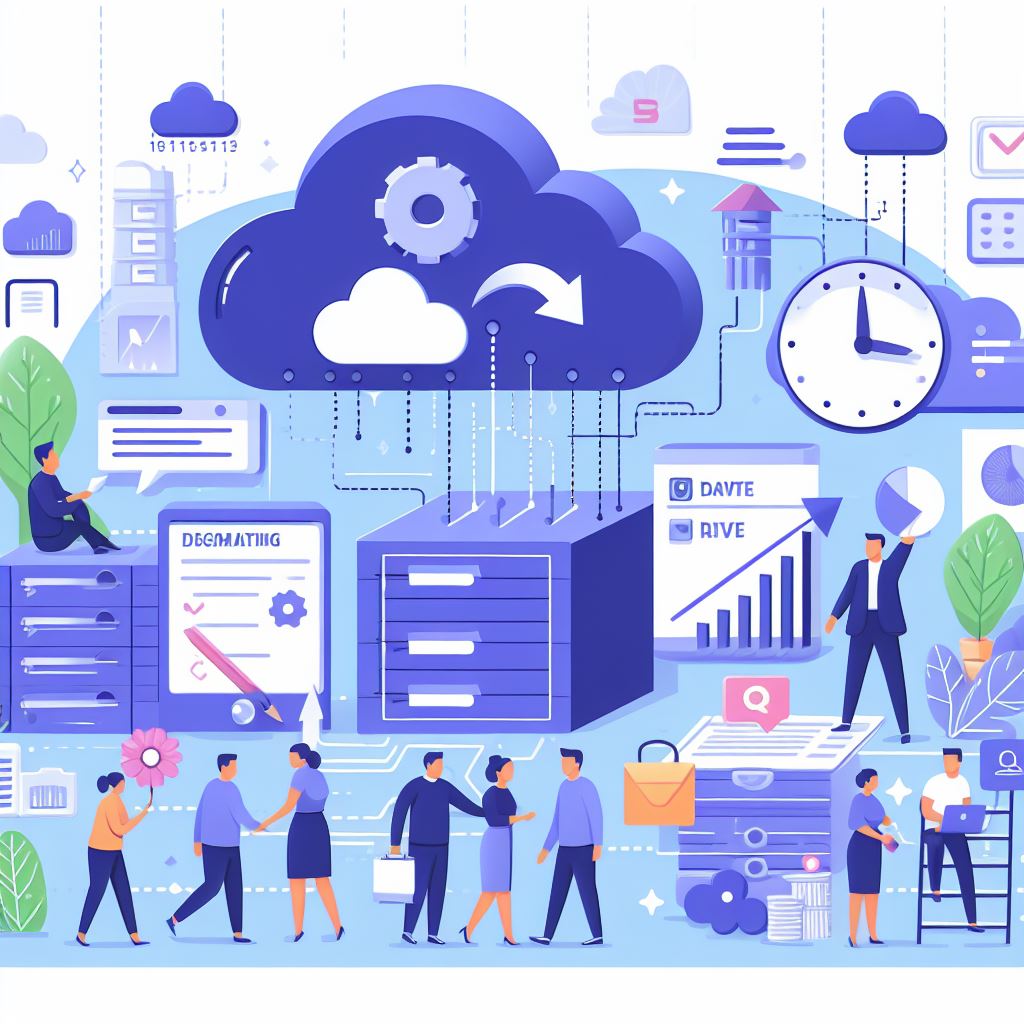
Benefits Of Using DMA For Data Migration
After successfully downloading and installing DMA, the next step is to connect to your source and target databases. This is where the magic of DMA begins. The tool allows you to connect to a variety of databases, including SQL Server, Azure SQL Database, and Azure SQL Data Warehouse.
Enter the required credentials and details for both the source and target databases and DMA will establish a connection. Now, you may be wondering, “Why do I need to connect to both databases?” Well, DMA performs a comprehensive analysis of your source database to ensure a successful migration to the target database. By connecting to both databases, DMA can gather important information such as schema, data types, and dependencies, which will be used later in the migration process.
Once the connection is established, DMA will display a list of databases from your source and target servers. You can select the specific database you want to migrate or choose all databases for bulk migration.
Analyze Your Source Database: This step is crucial in ensuring a successful and smooth migration. DMA will perform a comprehensive analysis of your source database, including schema, data types, and objects. It will also highlight any potential compatibility issues that may arise during the migration.
Resolve Compatibility Issues: DMA will provide recommendations on how to resolve any compatibility issues that may arise during the migration. This could include changing data types, modifying queries, or updating database settings.
By addressing these issues before the actual migration, you can avoid any unexpected errors or data loss. Perform the Migration: Once the compatibility issues have been resolved, it’s time to perform the actual migration.
1. Streamlined Process
The first step to using DMA is downloading and installing the tool from Microsoft’s website. Next, connect to your source and target databases within the tool. This will allow DMA to assess the compatibility and readiness of the databases for migration.
After connecting, run a pre-migration assessment to identify any potential issues or recommendations for a successful migration. This step is crucial in ensuring a smooth transfer of your data. Once the evaluation is complete, you can proceed with the actual migration process.
With DMA’s user-friendly interface and advanced features, your data migration will be completed efficiently and with minimal disruptions to your business operations.”
2. Automatic Schema And Data Conversion
Say goodbye to the stress and confusion of data migration with our step-by-step guide on using the Data Migration Assistant (DMA) from Microsoft. From downloading and installing the tool to connecting to source and target databases, we’ll walk you through the entire process. With DMA, you can seamlessly transfer your data from one system to another without any headaches.
No more worrying about lost or corrupted data during migration – let DMA do the heavy lifting for you. Follow our guide and say hello to a successful and efficient data migration experience.
3. Detailed Reporting And Analysis
Say goodbye to the headaches of data migration with our step-by-step guide on using the Data Migration Assistant from Microsoft. From downloading and installing the tool to connecting to your source and target databases, we’ve got you covered. Our comprehensive guide will make data migration a smooth and efficient process for your business.
No more confusion or frustration – follow our instructions and say hello to a seamless transfer of your valuable information. Don’t let data migration be a daunting task; let our guide and the DMA tool make it a breeze.
Read Another Post: Gartner’s Recommended Tools For Data Migration Success
Best Practices For Successful Data Migration
Connect to Source and Target Databases: Once DMA is installed, open the tool and click on the “connect” button to connect to your source and target databases. This will allow DMA to access and analyze the data in both databases to ensure a smooth migration process.
Assess Compatibility and Identify Issues: After connecting to the databases, DMA will run compatibility checks and identify any issues that may arise during the migration process. It will provide a detailed report on any potential problems, allowing you to address them before proceeding with the migration.
Create a Migration Project: Once the compatibility checks are complete, you can create a migration project in DMA. This will allow you to specify the source and target databases, as well as any specific tables or data that you want to migrate.
Generate a Migration Report: DMA also allows you to generate a migration report before actually performing the migration. This report will provide a detailed summary of the data that will be migrated, as well as any potential errors or issues that may occur.
Perform the Data Migration: After reviewing the migration report and addressing any potential issues, you can proceed with the actual data migration. DMA will transfer the data from the source database to the target database, ensuring data integrity and accuracy.
Verify the Data Migration: Once the migration is complete, it is important to verify the data in the target database to ensure that it matches the data in the source database. DMA allows you to do this by comparing the data in both databases and highlighting any discrepancies.
1. Plan And Test Beforehand
Now that DMA is successfully installed on your system, it’s time to connect to your source and target databases. This is a crucial step as it allows DMA to access and analyze your data. Think of it as giving DMA a map to guide it through the migration process. With just a few clicks, you can easily connect to your databases and move on to the next step. Let’s get started!”
2. Ensure Data Quality
Once DMA is installed, open the tool and click on the ‘Connect’ button to connect to your source and target databases. This will allow DMA to access the data in both databases and perform the migration seamlessly. Make sure to have the necessary permissions and credentials for both databases before proceeding.
With DMA, you can connect to a variety of databases, including SQL Server, Azure SQL Database, and Microsoft Access. This step is crucial as it sets the foundation for a successful data migration process.”
3. Communicate And Collaborate
Now that you’ve downloaded and installed the Data Migration Assistant (DMA), it’s time to connect to your source and target databases. Think of DMA as the mediator between the two databases, ensuring a smooth and accurate transfer of your data. Enter the connection information for both databases, and DMA will handle the rest.
Don’t worry about any potential compatibility issues – DMA can handle a variety of database types. So sit back, relax, and let DMA do the heavy lifting for you.”

Frequently Asked Questions [FAQs]
What is the best way to use a planner?
The best way to use a planner is first to set goals and priorities, then break them down into smaller tasks and schedule them in your planner accordingly.
Is it better to use a physical planner or a digital planner?
It ultimately depends on personal preference, but some people find that a physical planner allows for better organization and fewer distractions from technology.
Conclusion
Mastering the Data Migration Assistant is key. This guide navigates planning intricacies, emphasizes DMA tool proficiency, underscores collaboration, and highlights contingency planning. It’s a strategic imperative for seamless data migration in today’s dynamic landscape.