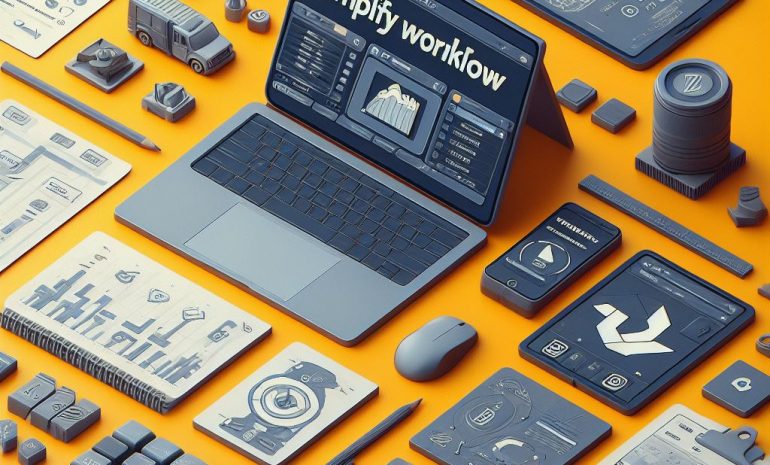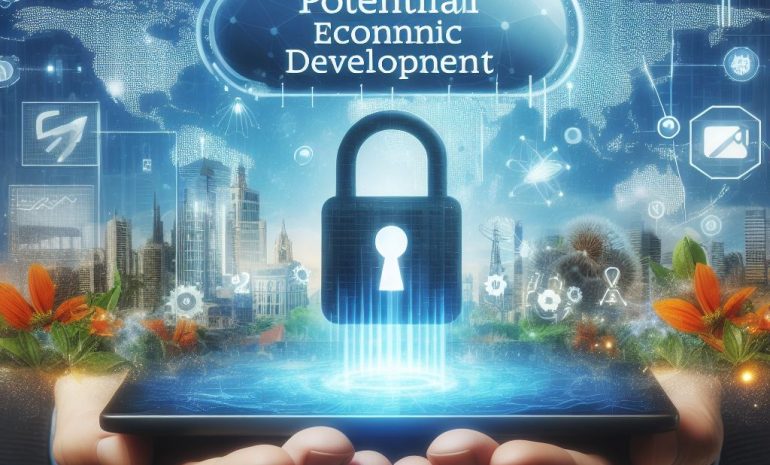Samsung Data Migration is a useful tool for transferring data from an old hard drive to a new Samsung SSD. However, sometimes, the process can get stuck at 99%, leaving users frustrated and unsure of what to do. In this comprehensive guide, we’ll walk you through the steps to fix this issue and complete your data migration. From troubleshooting the possible causes to providing solutions, this guide has everything you need to know to get your data migration back on track. Say goodbye to the dreaded 99% stuck problem and hello to a successful data transfer with our ultimate guide to fixing Samsung Data Migration!
Contents
- 1 What is Samsung Data Migration?
- 2 Possible Causes and Troubleshooting
- 3 Solutions to Fix Samsung Data Migration Stuck At 99% Issue
- 3.1 Solution 1: Restart the data migration process
- 3.2 Solution 2: Check for software updates
- 3.3 Solution 3: Disable antivirus and firewall
- 3.4 Solution 4: Use a different USB port
- 3.5 Solution 5: Clear temporary files and free up space
- 3.6 Solution 6: Try a different data cable
- 3.7 Solution 7: Run a disk check and repair any errors
- 3.8 Solution 8: Reinstall Samsung Data Migration
- 3.9 Completing your data migration
- 3.10 Tips for avoiding the Samsung Data Migration Stuck At 99% issue in the future
- 4 Frequently Asked Questions [FAQs]
- 5 Conclusion
What is Samsung Data Migration?
Is your Samsung Data Migration stuck at 99%? Don’t hit the panic button just yet. This comprehensive guide has got you covered. From troubleshooting to providing solutions, we’ll help you overcome this frustrating issue and complete your data transfer. Say goodbye to the 99% stuck problem and hello to a smooth and successful data migration. So please sit back, relax, and let us guide you through the steps to fix this issue. With our ultimate guide, you’ll be able to complete your data migration with ease and avoid this problem in the future.
The importance of successful data migration
We’ve all been there – eagerly waiting for a data migration to complete, only to be met with the dreaded 99% stuck problem. But fear not; our ultimate guide is here to help. From troubleshooting the possible causes to providing solutions, we’ve got you covered. Restart the process, check for updates, and disable antivirus, to name a few. And for those who like to live on the edge, we even suggest trying a different USB port. With these tips, you’ll be saying goodbye to the 99% stuck issue and completing your Samsung Data Migration in no time.
The frustration of a stuck 99% issue
Stuck at 99%? Don’t let Samsung Data Migration leave you feeling frustrated and confused. Our ultimate guide has all the steps you need to fix this issue and successfully transfer your data. From troubleshooting possible causes to providing solutions, we’ve got you covered. Whether it’s restarting the process, checking for updates, or even trying a new USB port, we’ll help you get past that dreaded 99% mark. Say goodbye to the headache and hello to a successful data migration with our expert tips. So please sit back, relax, and let us guide you to a smooth transfer.
Possible Causes and Troubleshooting
We’ve all been there – excitedly starting the data migration process with Samsung Data Migration, only to have it come to a frustrating halt at 99%. But fear not because we have the ultimate guide to help you fix this issue and complete your data transfer. The first question on your mind might be, “Why is this happening to me?” Well, there are a few potential causes for your Samsung Data Migration getting stuck at 99%.
It could be due to software conflicts, insufficient space, or even a faulty data cable. Now, let’s dive into some troubleshooting steps to help get your data migration back on track. The first solution is to restart the process. Sometimes, all it takes is a fresh start to get things moving again. If that doesn’t work, try checking for any software updates that may be available for Samsung Data Migration. Another possible solution is to disable your antivirus and firewall temporarily.
These security measures can sometimes interfere with the data migration process. If your data cable is connected to a USB hub, try switching to a different port on your computer. This can help eliminate any potential issues with the USB connection. If you’re still stuck at 99%, it may be time to clear out some temporary files and free up space on your computer. This can help ensure a smooth data transfer. Additionally, trying a different data cable can also make a difference.
If none of these solutions work, try running a disk check on your computer to identify and repair any errors that may be causing the issue. And if all else fails, consider reinstalling Samsung Data Migration to see if that resolves the problem. In conclusion, with our guide and these troubleshooting steps, you can complete your data migration and say goodbye to the dreaded 99% stuck problem.
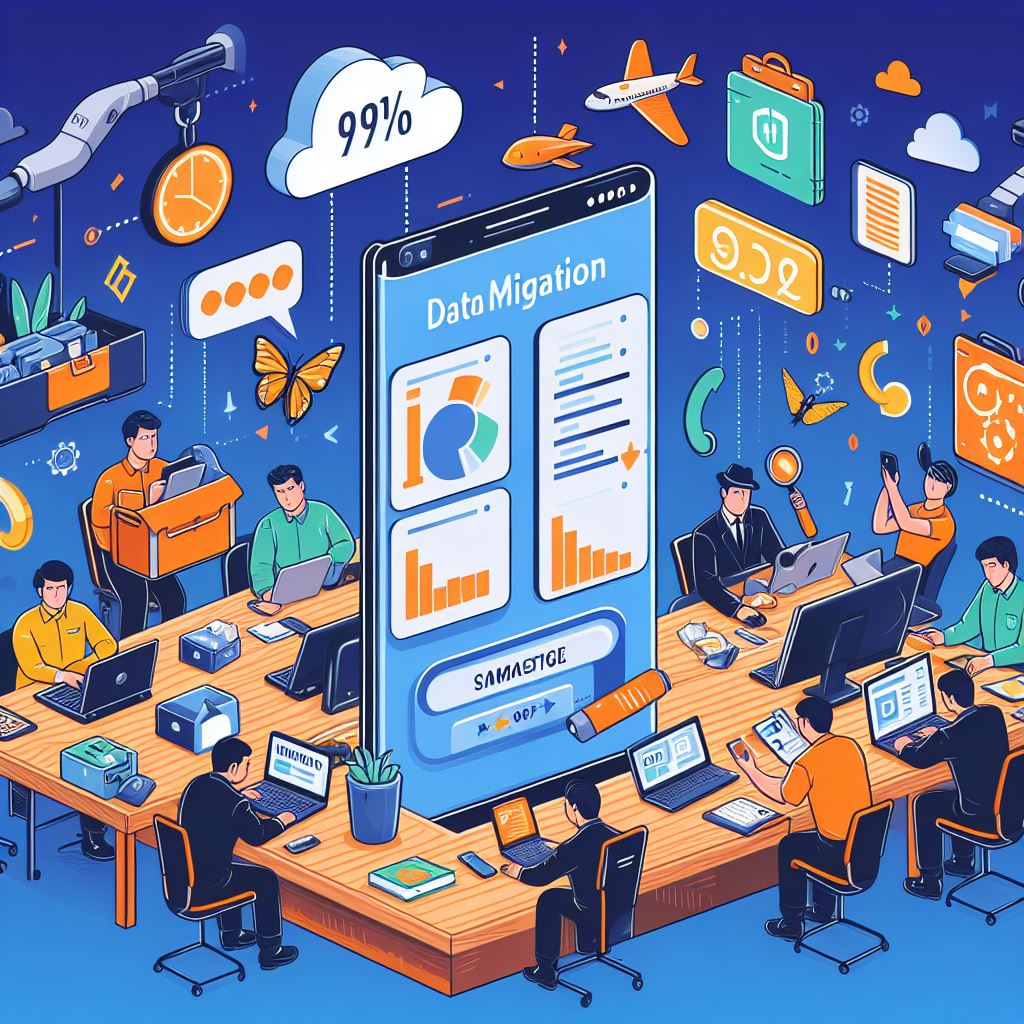
Insufficient disk space
Stuck at 99% during your Samsung Data Migration? Please don’t panic; our ultimate guide has got you covered. We’ll dive into the possible causes and provide step-by-step solutions to get your data transfer back on track. From simple troubleshooting, like restarting the process, to more technical solutions, like running a disk check, we’ve got it all covered. Say goodbye to the frustration of stuck data migration and hello to a successful transfer with our comprehensive guide. So please sit back, relax, and follow our expert tips to get your Samsung Data Migration running smoothly at 100%.
Corrupted files or bad sectors
Are you tired of getting stuck at 99% during your Samsung Data Migration process? We’ve got you covered with our ultimate guide to fixing this frustrating issue. From troubleshooting the possible causes to providing effective solutions, we’ll help you complete your data transfer without any hiccups. Say goodbye to the dreaded Samsung Data Migration Stuck At 99% problem, and hello to a smooth and hassle-free data migration experience. Don’t let this issue hold you back any longer; follow our guide and get your Samsung SSD up and running in no time.
Incompatibility with antivirus or firewall
Are you tired of Samsung Data Migration Stuck At 99%? Don’t worry, you’re not alone. This common issue can be frustrating and confusing, but fear not – our ultimate guide has got you covered. We’ll walk you through the possible causes and provide easy solutions to get your data transfer back on track. From simple troubleshooting steps to checking for software updates and even reinstalling the program, we’ve got all the tips and tricks you need to complete your data migration successfully. Say goodbye to the dreaded Samsung Data Migration Stuck At 99% problem, and hello to a seamless transfer with our expert guide.
Outdated software
Are you tired of your Samsung Data Migration getting stuck at 99%? Don’t worry; you’re not alone. This common issue can be frustrating, but fear not, our ultimate guide has got you covered. We’ll walk you through the possible causes and provide solutions to get your data migration back on track. From restarting the process to checking for software updates, we’ve got all the tips and tricks to complete your transfer successfully. Say goodbye to the dreaded Samsung Data Migration Stuck At 99% problem and hello to a smooth and successful data migration. Keep reading to become a pro at fixing Samsung Data Migration Stuck At 99%.
Faulty data cable or USB port
Are you tired of your Samsung Data Migration getting stuck at 99%? Don’t worry, you’re not alone. This issue can be frustrating and leave you wondering what to do next. But fear not; our ultimate guide has you covered. We’ll delve into the possible causes and provide solutions to get your data transfer back on track. From restarting the process to checking for updates, we’ve got you covered. So say goodbye to Samsung Data Migration Stuck At 99% problem and hello to successful data migration. With our guide, you’ll be able to transfer your data seamlessly and avoid this issue in the future.
Solutions to Fix Samsung Data Migration Stuck At 99% Issue
If you’ve ever attempted to migrate data using Samsung Data Migration, you know the feeling of frustration when is your Samsung Data Migration Stuck At 99%. It’s like being stuck in traffic right before reaching your destination – annoying and time-consuming. But fear not; we’ve got you covered with our ultimate guide to fixing this issue. There can be several reasons why is your Samsung Data Migration Stuck At 99%, from technical glitches to compatibility issues. One possible cause could be an outdated version of Samsung Data Migration, so make sure to check for any software updates before starting the process. Another potential culprit could be your antivirus or firewall, which may be blocking the data migration.
Try temporarily disabling them and see if that helps. If not, try using a different USB port or data cable, as a faulty connection could also be the issue. If none of these solutions work, it’s time to roll up your sleeves and do some troubleshooting. Clearing temporary files and freeing up space on your computer can help improve the speed and success of the data migration. You can also run a disk check to identify and repair any errors that may be hindering the process. If all else fails, don’t panic – there’s one more solution left.
Reinstalling Samsung Data Migration may help resolve any underlying issues and allow the data migration to finish successfully. In conclusion, the dreaded Samsung Data Migration Stuck At 99% issue can be frustrating, but with our ultimate guide, you’ll be able to overcome it and complete your data migration successfully. To avoid this issue in the future, make sure to keep your software and drivers updated and clear out any unnecessary files and clutter to ensure a smooth and uninterrupted data migration process.
Solution 1: Restart the data migration process
Is your Samsung Data Migration stuck at 99%? Please don’t panic; we’ve got you covered! Our ultimate guide provides a comprehensive breakdown of possible causes and troubleshooting steps to fix this issue. From restarting the process to checking for software updates and disabling antivirus, we’ve got all the solutions you need to complete your data migration successfully. Say goodbye to the dreaded Samsung Data Migration Stuck At 99% problem and hello to a smooth and successful transfer. Don’t let a minor hiccup ruin your data migration experience – follow our guide and get your Samsung SSD up and running in no time.
Solution 2: Check for software updates
Is your Samsung Data Migration stuck at 99%? Please don’t panic; we’ve got you covered! Our comprehensive guide will walk you through the possible causes and provide easy solutions to get your data transfer back on track. From restarting the process to checking for updates and freeing up space, we’ve got all the tips and tricks to fix this issue. Say goodbye to frustration and hello to a successful data migration with our ultimate guide. So please sit back, relax, and let us help you conquer the dreaded Samsung Data Migration Stuck At 99% problem with ease.
Solution 3: Disable antivirus and firewall
Have you ever been frustrated by your Samsung Data Migration stuck at 99%? Don’t worry; we’ve got you covered with our ultimate guide to fixing this issue. From troubleshooting possible causes to providing solutions like restarting the process and checking for updates, we’ll help you complete your data migration. Don’t let the dreaded Samsung Data Migration Stuck At 99% problem hold you back any longer. Say hello to a smooth and successful transfer of your data with our expert tips and tricks. Trust us, your Samsung Data Migration will be running smoothly in no time!
Solution 4: Use a different USB port
Samsung Data Migration is a valuable tool for transferring data to a new SSD, but it can be frustrating when it gets stuck at 99%. Please don’t panic; we’ve got you covered with our ultimate guide to fixing this issue. We’ll walk you through troubleshooting and providing solutions, including restarting the process, checking for updates, and disabling antivirus. We’ll also suggest clearing temporary files, trying a different USB port or cable, running a disk check, and reinstalling the software. With our help, you’ll be able to complete your data migration and avoid the Samsung Data Migration Stuck At 99% problem in the future.
Solution 5: Clear temporary files and free up space
Don’t let your Samsung Data Migration get stuck at 99% any longer! Our ultimate guide has all the solutions you need to troubleshoot and fix this frustrating issue. From restarting the process to checking for updates and freeing up space, we’ve got you covered. Say goodbye to the headache of a stalled data transfer, and hello to a successful migration. Don’t let technology get the best of you; follow our expert tips and get your new Samsung SSD up and running in no time. Trust us, you’ll thank us later.
Solution 6: Try a different data cable
Samsung Data Migration Stuck At 99%? Don’t panic! Our ultimate guide has you covered with step-by-step solutions to fix this frustrating issue. From troubleshooting possible causes to trying different methods, we’ll help you complete your data transfer with ease. Say goodbye to the dreaded Samsung Data Migration Stuck At 99% problem, and hello to a smooth and efficient data migration process. Trust us, you’ll be thanking us later when your Samsung SSD is up and running with all your important data safely transferred. Let’s dive in and get your data migration back on track!

Solution 7: Run a disk check and repair any errors
Samsung Data Migration is a useful tool for transferring data, but it can get stuck at 99%. Fear not; our ultimate guide has solutions to fix this issue. From troubleshooting the possible causes to providing step-by-step solutions, we’ve got you covered. Restarting the process, checking for updates, and disabling antivirus are some options. You can also try a different USB port or data cable and clear temporary files. For more complex issues, running a disk check or reinstalling the software may do the trick. Say goodbye to Samsung Data Migration Stuck At 99% problem and complete your data migration with our expert tips.
Solution 8: Reinstall Samsung Data Migration
We’ve all been there – eagerly transferring our data to a new Samsung SSD, only to have the process get stuck at 99%. But fear not; our ultimate guide has got you covered. From troubleshooting possible causes to providing solutions, we’ll help you get past that dreaded 99% mark and complete your data migration. Say goodbye to frustration and hello to a smooth transfer with our clever and comprehensive guide. So sit back, relax, and get ready to fix Samsung Data Migration Stuck At 99% in no time.
Completing your data migration
Samsung Data Migration Stuck At 99%? Please don’t fret; our comprehensive guide has you covered! From troubleshooting the possible causes to providing solutions, we’ll help you complete your data transfer. Restart the process, check for updates, and clear temporary files, to name a few. And if all else fails, reinstall Samsung Data Migration. Say goodbye to Samsung Data Migration Stuck At 99% and hello to a seamless data migration. Our witty and clever solutions will have you wondering why you ever worried in the first place. Trust us, your data will be safely transferred in no time.
Tips for avoiding the Samsung Data Migration Stuck At 99% issue in the future
Are you tired of Samsung Data Migration Stuck At 99%? Look no further! Our ultimate guide provides solutions to fix this frustrating issue. From troubleshooting to trying different data cables, we’ve got you covered. Don’t let the Samsung Data Migration Stuck At 99% problem hold you back from a successful data transfer. With our guide, you’ll be able to complete your migration and avoid this issue in the future. Say goodbye to the frustration and hello to a smooth data transfer with our ultimate guide to fixing ‘Samsung Data Migration stuck at 99%.’
Frequently Asked Questions [FAQs]
Why does Samsung Data Migration get stuck at 99%?
There are several possible reasons for this issue, such as outdated software, antivirus interference, or corrupted files.
How can I troubleshoot the problem myself?
You can try restarting the process, checking for updates, disabling antivirus and firewall, using a different USB port, clearing temporary files, trying a different data cable, running a disk check, or reinstalling the software.
What if restarting the process doesn’t work?
If restarting the process doesn’t work, you can try checking for software updates or disabling antivirus and firewall. If those solutions don’t work, you may need to try more advanced troubleshooting steps.
How can I prevent this issue from happening in the future?
To prevent this issue from occurring in the future, make sure your software is up to date, temporarily disable antivirus and firewall during the data migration process, and ensure you have enough space and a stable connection for the transfer.
Conclusion
To overcoming the Samsung Data Migration stuck at 99% issue requires a systematic approach and patience. Firstly, ensuring that all prerequisites, such as closing unnecessary applications and disabling antivirus software, are met is crucial. Additionally, employing the latest version of the migration tool and updating firmware can enhance compatibility and resolve potential bugs. If the issue persists, attempting the migration on another computer or using alternative migration tools may prove effective. Remember to back up crucial data before initiating the process and seek assistance from Samsung support or online forums for further guidance. By following these steps diligently, users can navigate through the migration process smoothly and ensure a successful transfer of data to their new Samsung device.